How to Set Up and Use TiviMate IPTV Player in 2025: The Ultimate Guide for IPTV Streaming in the USA

If you’re looking for the ultimate IPTV streaming experience in 2025, this comprehensive TiviMate IPTV setup guide will transform your entertainment system. TiviMate IPTV Player stands out as the crown jewel of IPTV applications, and our detailed setup guide ensures you maximize every feature. This powerful, feature-rich player has revolutionized how millions of users enjoy their favorite content on Firestick, Android TV, and other Android devices.
What makes TiviMate so special? Unlike basic IPTV players, TiviMate offers a sleek, intuitive interface that rivals premium cable TV experiences. With its advanced EPG integration, multiple playlist support, and smooth playback capabilities, it’s no wonder that TiviMate has become the go-to choice for IPTV enthusiasts across the USA.
Whether you’re a complete beginner or an experienced streamer, this comprehensive TiviMate IPTV setup guide will walk you through every step of the process. From initial installation to advanced customization, you’ll discover why TiviMate is considered the best IPTV player for Firestick and Android TV in 2025.
Step 1: TiviMate IPTV Setup Guide – Installing the Player
Getting TiviMate up and running on your device is straightforward, but the installation method varies depending on your streaming device. This TiviMate IPTV setup guide covers all major platforms.
Installing on Android TV and Android Devices
For most Android TV boxes and smartphones, the easiest approach is through the Google Play Store:
- Open the Google Play Store on your device
- Search for “TiviMate IPTV Player”
- Select the official TiviMate app by AR Mobile Dev
- Tap “Install” and wait for the download to complete
- Once installed, you’ll find TiviMate in your app drawer
How to Install TiviMate on Firestick
Since TiviMate isn’t available on the Amazon App Store, Firestick users need to sideload the application. Here’s the step-by-step process:
Method 1: Using Downloader App
- Go to Firestick Settings > My Fire TV > Developer Options
- Enable “Apps from Unknown Sources” and “ADB Debugging”
- Return to the home screen and search for “Downloader”
- Install the Downloader app from the Amazon App Store
- Open Downloader and enter the TiviMate APK download URL
- Download and install the APK file
- Launch TiviMate from your Apps & Channels section
Method 2: Using ES File Explorer
- Install ES File Explorer from the Amazon App Store
- Enable “Apps from Unknown Sources” in Fire TV settings
- Use ES File Explorer to download the TiviMate APK
- Navigate to the downloaded file and install it
Device Compatibility and Performance Tips
For optimal TiviMate IPTV player configuration, ensure your device meets these minimum requirements:
- Android 5.0 or higher
- At least 2GB of RAM (4GB recommended)
- Stable internet connection (25 Mbps+ for 4K content)
- Sufficient storage space (at least 500MB free)
Popular compatible devices include Amazon Fire TV Stick 4K Max, NVIDIA Shield TV, Xiaomi Mi Box, and most Android TV boxes.
Step 2: Complete TiviMate IPTV Setup Guide for Playlists
Once TiviMate is installed, the next crucial step in your TiviMate IPTV setup guide is adding your IPTV subscription. TiviMate supports two primary methods for playlist integration. TiviMate supports two primary methods for playlist integration.
For users without an IPTV subscription yet, consider checking out comprehensive IPTV subscription plans that work seamlessly with TiviMate before proceeding with the setup.
Adding M3U Playlist URLs
The M3U method is the most common approach for TiviMate playlist setup:
- Launch TiviMate and tap the “+” icon to add a new playlist
- Select “Add Playlist” from the menu
- Choose “M3U URL” as your playlist type
- Enter your playlist name (e.g., “My IPTV Service”)
- Input your M3U URL provided by your IPTV provider
- If required, enter your username and password
- Tap “Add” to save the playlist
The app will automatically download and process your channel list. This typically takes 1-3 minutes depending on the playlist size and your internet speed.
Using Xtream Codes API
Many modern IPTV providers use Xtream Codes API, which offers enhanced functionality:
- In the “Add Playlist” section, select “Xtream Codes Login”
- Enter your server URL (usually provided by your IPTV service)
- Input your assigned username and password
- Give your playlist a recognizable name
- Tap “Add” to connect and import channels
The Xtream Codes method often provides better EPG integration and additional features like catch-up TV and video-on-demand content.
Troubleshooting Playlist Addition
If you encounter issues during TiviMate playlist setup:
- Double-check your login credentials for typos
- Ensure your IPTV subscription is active
- Verify your internet connection is stable
- Contact your IPTV provider if the URL or credentials aren’t working
- Try switching between M3U and Xtream Codes methods if available
For additional support with TiviMate configuration or subscription-related questions, you can always contact our support team for personalized assistance.
Step 3: Configuring EPG (Electronic Program Guide)
A properly configured EPG transforms your IPTV streaming USA 2025 experience by providing detailed program information, schedules, and descriptions.
Adding EPG Sources
TiviMate supports multiple EPG sources for comprehensive program data:
- Navigate to Settings > EPG
- Tap “Add EPG Source”
- Enter the EPG URL provided by your IPTV service
- Choose the appropriate time zone for your location
- Set the refresh interval (typically 12-24 hours)
- Save the EPG source
Manual Channel Mapping
Sometimes channels don’t automatically match with EPG data. Here’s how to manually map them:
- Go to Settings > Manage Channels
- Select the channel that needs EPG mapping
- Tap “EPG Channel” and search for the correct program guide
- Select the matching EPG channel from the list
- Save your changes
EPG Optimization Tips
To ensure smooth EPG functionality:
- Use EPG sources from your IPTV provider when possible
- Keep EPG data updated by setting automatic refresh
- Clear EPG cache occasionally to resolve display issues
- Consider using multiple EPG sources for comprehensive coverage
Step 4: Customizing Your TiviMate Experience
TiviMate’s customization options allow you to create a personalized streaming environment that rivals premium cable services.
Organizing Channels and Groups
Effective channel organization enhances your viewing experience:
- Creating Custom Groups: Access Settings > Manage Groups to create categories like “Sports,” “News,” or “Entertainment”
- Moving Channels: Long-press any channel and drag it to your preferred group
- Hiding Unwanted Channels: Use the channel manager to hide channels you don’t watch
- Favorites List: Star your most-watched channels for quick access
Adjusting Playback Settings
Fine-tune your streaming quality with these TiviMate IPTV player configuration options:
Buffer Settings:
- Increase buffer size for better stability (especially on slower connections)
- Adjust buffer timeout to prevent long loading times
- Enable hardware acceleration for smoother playback
Video Settings:
- Select appropriate aspect ratios for your display
- Choose video decoder options (hardware vs. software)
- Adjust audio sync if needed
TiviMate Premium Features
While the free version offers excellent functionality, TiviMate premium features unlock the full potential:
Premium Benefits Include:
- Multiple playlist support (up to 5 playlists)
- Catch-up TV functionality for rewatching programs
- TV archive access for previously aired content
- Advanced recording capabilities
- Premium interface themes
- Priority customer support
The premium subscription costs approximately $5 annually and significantly enhances your IPTV streaming experience.
Interface Customization
Personalize TiviMate’s appearance:
- Choose from multiple color themes
- Adjust text size for better readability
- Customize channel list layouts
- Enable or disable various interface elements
- Set custom logos for channels and groups
Step 5: Troubleshooting Common TiviMate Issues
Even the best IPTV player for Firestick and Android TV can occasionally encounter problems. Here are solutions to common TiviMate issues:
Playlist Loading Failures
Symptoms: Channels won’t load or playlist appears empty
Solutions:
- Verify your internet connection is stable
- Check if your IPTV subscription is active
- Clear TiviMate’s cache and data
- Re-add your playlist with fresh credentials
- Contact your IPTV provider to confirm server status
Buffering and Playback Issues
Symptoms: Frequent pausing, stuttering, or poor video quality
Solutions:
- Increase buffer size in playback settings
- Switch to a wired internet connection if using Wi-Fi
- Close other apps consuming bandwidth
- Choose a different video decoder (hardware/software)
- Reduce video quality if your connection can’t handle HD/4K
EPG Not Displaying
Symptoms: Missing program information or incorrect schedules
Solutions:
- Refresh EPG data manually
- Check EPG URL validity
- Verify time zone settings
- Clear EPG cache and re-download
- Try alternative EPG sources
App Crashes or Freezing
Symptoms: TiviMate closes unexpectedly or becomes unresponsive
Solutions:
- Restart your streaming device
- Update TiviMate to the latest version
- Clear app cache and data
- Ensure sufficient device storage space
- Reinstall the application if problems persist
Audio/Video Sync Issues
Symptoms: Audio doesn’t match video timing
Solutions:
- Adjust audio delay in player settings
- Switch between different audio tracks
- Try different video decoders
- Check if the issue affects all channels or specific ones
Step 6: Advanced TiviMate Tips and Tricks
Keyboard Shortcuts and Remote Control Tips
Maximize efficiency with these TiviMate shortcuts:
- Use number keys for direct channel access
- Long-press OK button for channel options
- Navigate quickly with directional pad shortcuts
- Access favorites with dedicated buttons
Network Optimization
For the best IPTV streaming USA 2025 experience following this TiviMate IPTV setup guide:
- Use 5GHz Wi-Fi networks when available
- Position your router closer to streaming devices
- Consider mesh network systems for large homes
- Upgrade internet speed if experiencing frequent buffering
For additional technical guidance, consult Android TV’s official documentation for device-specific optimization tips.
Backup and Restore Settings
Protect your TiviMate configuration:
- Export settings before major changes
- Save playlist configurations to external storage
- Document custom EPG mappings
- Keep backup copies of important settings files
Why This TiviMate IPTV Setup Guide Ensures Success in 2025
Following this TiviMate IPTV setup guide ensures you harness TiviMate’s full potential. The app has earned its reputation as the premier IPTV player through several key advantages. For additional setup validation, check TechRadar’s IPTV reviews for expert opinions on IPTV streaming technology.
User Experience Excellence: The interface rivals premium streaming services with intuitive navigation and modern design principles. Unlike many IPTV apps that feel outdated or clunky, TiviMate provides a professional, polished experience.
Comprehensive Feature Set: From basic channel viewing to advanced features like catch-up TV, recording, and multi-playlist support, TiviMate covers every aspect of IPTV streaming. The premium features add significant value without breaking the bank.
Reliability and Performance: TiviMate consistently delivers stable playback with minimal crashes or technical issues. Regular updates ensure compatibility with the latest Android versions and streaming protocols.
Universal Compatibility: Whether you’re using a high-end NVIDIA Shield or a budget Android TV box, TiviMate adapts to your hardware capabilities while maintaining optimal performance.
Active Development: The development team continuously improves the app based on user feedback, ensuring TiviMate remains at the forefront of IPTV technology.
Value Proposition: With a free version that offers substantial functionality and a premium upgrade that costs less than most monthly subscriptions, TiviMate provides exceptional value for money.
Getting the Most from Your IPTV Experience
To maximize your TiviMate IPTV setup guide success, consider these additional recommendations:
Choose Quality IPTV Services: The best IPTV player can only deliver results as good as your content source. For TiviMate users, consider reliable options like our TiviMate 3-month starter IPTV subscription for beginners, or upgrade to our 6-month premium IPTV package for enhanced features. Research reputable IPTV providers that offer reliable streams, comprehensive channel lineups, and good customer support.
Maintain Your Setup: Regular maintenance ensures optimal performance. This includes updating the app, refreshing EPG data, and occasionally clearing cache files.
Stay Informed: Follow TiviMate’s official channels for updates, new features, and troubleshooting tips. The IPTV landscape evolves rapidly, and staying informed helps you make the most of new capabilities.
Conclusion: Start Your TiviMate Journey Today
TiviMate IPTV Player represents the pinnacle of IPTV streaming technology in 2025. From its seamless installation process to its advanced customization options, every aspect is designed to provide users with the ultimate streaming experience.
This comprehensive TiviMate IPTV setup guide has equipped you with everything needed to transform your streaming setup. Whether you’re installing TiviMate on Firestick, configuring complex EPG mappings, or troubleshooting technical issues, this TiviMate IPTV setup guide provides the knowledge to succeed.
The combination of TiviMate’s powerful features, user-friendly interface, and affordable pricing makes it the clear choice for serious IPTV enthusiasts. Don’t settle for inferior IPTV players when you can enjoy the premium experience that TiviMate delivers.
Ready to revolutionize your streaming experience? Download TiviMate IPTV Player today and discover why millions of users worldwide have made it their preferred choice for IPTV streaming. To get the most from your setup, pair TiviMate with a reliable service like our 12-month IPTV subscription for the ultimate year-round entertainment experience. Your journey to the ultimate home entertainment setup begins with a single download – make TiviMate your gateway to endless entertainment possibilities.
Need help with your TiviMate setup or looking for reliable IPTV services to pair with your new player? Check out our IPTV subscription pricing or visit our FAQ section for common questions. Our team of streaming experts is here to help you create the perfect entertainment solution for your needs.