Complete Guide: How to Set Up IPTV Smarters Pro on Samsung and LG Smart TVs

Are you ready to transform your Samsung or LG Smart TV into the ultimate streaming powerhouse? Setting up IPTV Samsung TV setup with Smarters Pro might seem daunting, but it’s actually simpler than you think! Furthermore, completing a proper IPTV Samsung TV setup gives you access to thousands of channels and premium content directly on your big screen in just 15-20 minutes.
Smart TVs have revolutionized home entertainment, and IPTV Smarters Pro takes that experience to the next level. Furthermore, when paired with a premium best IPTV subscription USA service, your Smart TV becomes a gateway to global content, live sports, movies, and shows that traditional cable simply can’t match. Whether you own the latest Samsung QLED or LG OLED TV, this comprehensive guide will walk you through every step of the setup process.
The IPTV Samsung TV setup and LG Smart TV IPTV installation processes vary slightly due to different operating systems, but both methods are user-friendly and don’t require technical expertise. Additionally, we’ll share professional optimization tips that ensure smooth 4K streaming, eliminate buffering issues, and deliver the premium viewing experience you deserve.
Ready to unlock the full potential of your Smart TV? Let’s dive into the step-by-step installation process that will have you streaming your favorite content in no time!
Understanding Smart TV IPTV Compatibility
Before diving into the installation process, it’s crucial to understand how IPTV Smarters Pro works with different Smart TV platforms and what to expect from your setup. Understanding IPTV Samsung TV setup requirements helps ensure successful installation on your specific TV model.
Samsung Smart TV Compatibility
Supported Samsung TV Models:
- 2018-2025 Models: Full compatibility with Tizen OS 4.0+
- 2016-2017 Models: Limited compatibility (may require sideloading)
- 2015 and Older: Alternative methods required
Samsung Tizen OS Features:
- Native app support through Samsung App Store
- Voice control integration with Bixby
- Remote control optimization for TV navigation
- 4K and HDR streaming on compatible models
- Multi-tasking capabilities with other TV apps
LG Smart TV Compatibility
Supported LG TV Models:
- 2018-2025 Models: Full webOS 4.0+ support
- 2016-2017 Models: Limited webOS 3.0+ compatibility
- 2014-2015 Models: Basic functionality with webOS 2.0+
LG webOS Features:
- LG Content Store access for app installation
- Magic Remote pointer control support
- ThinQ AI integration for voice commands
- Picture-in-picture functionality
- Game Mode optimization for responsive streaming
Why Smart TV IPTV Setup Matters
Benefits of Native Smart TV Installation:
- Large screen experience optimized for living room viewing
- No additional hardware required (no streaming boxes needed)
- Remote control integration with familiar TV interface
- Family-friendly setup accessible to all household members
- Energy efficiency compared to multiple device setup
Furthermore, properly configured Smart TV IPTV delivers superior picture quality and audio performance compared to casting or mirroring from mobile devices.
Method 1: IPTV Samsung TV Setup (Official Samsung Installation)
Samsung’s Tizen OS offers the most straightforward installation method through the official Samsung App Store, making IPTV Samsung TV setup accessible to users of all technical levels.
Step 1: Access Samsung App Store
Getting Started with Samsung Installation:
- Power On Your Samsung TV:
- Ensure your TV is connected to the internet
- Use either Wi-Fi or wired Ethernet connection
- Test internet connectivity by browsing Samsung’s smart features
- Navigate to App Store:
- Press the “Home” button on your Samsung remote
- Scroll to “Apps” section in the main menu
- Select “Samsung App Store” or “Apps” icon
- Wait for the store interface to load completely
- Sign In (If Required):
- Some regions require Samsung account login
- Create account if you don’t have one
- Sign in using your credentials
Screenshot suggestion: Samsung Smart TV home screen with Apps section highlighted
Step-by-Step IPTV Samsung TV Setup Process: Search and Download
Finding the Official App:
- Use Search Function:
- Select the search icon (magnifying glass) in the app store
- Use the on-screen keyboard to type “IPTV Smarters Pro”
- Alternative: Use voice search if your remote supports it
- Identify Correct App:
- Look for the official app by “whmcssmarters”
- Verify app description and screenshots
- Check user ratings and reviews for authenticity
- Review App Details:
- Confirm app version is current
- Check supported TV models in description
- Review required permissions and features
Step 3: Install and Launch
Completing Samsung Installation:
- Begin Installation:
- Select “Install” or “Download” button
- Wait for download to complete (typically 2-5 minutes)
- Don’t interrupt the installation process
- Launch the App:
- Select “Open” when installation completes
- Or find the app in your “Recent” or “My Apps” section
- Pin to home screen for easy future access
- Initial Setup:
- Grant necessary permissions when prompted
- Allow network access for streaming
- Configure TV-optimized interface settings
Screenshot suggestion: IPTV Smarters Pro successfully installed and ready to launch
Step 4: Samsung-Specific Optimization
Optimizing for Samsung Tizen OS:
- Display Settings:
- Enable “Game Mode” for reduced input lag
- Set picture mode to “Movie” or “Cinema” for accurate colors
- Adjust motion smoothing based on content type
- Audio Configuration:
- Enable surround sound if you have compatible audio system
- Adjust audio delay if needed for lip-sync
- Configure audio output format (PCM, Bitstream, etc.)
- Network Optimization:
- Use 5GHz Wi-Fi band for better performance
- Consider wired connection for 4K streaming
- Enable UPnP for better network discovery
Method 2: LG Smart TV IPTV Installation (Official Method)
LG’s webOS platform provides an intuitive installation experience through the LG Content Store, making LG Smart TV IPTV installation straightforward and user-friendly.
Step 1: Access LG Content Store
Beginning LG Installation Process:
- Prepare Your LG TV:
- Ensure stable internet connection
- Update webOS to latest version if needed
- Clear cache if TV has been running for extended periods
- Open LG Content Store:
- Press “Home” button on LG Magic Remote
- Navigate to “LG Content Store” icon
- Select and wait for store to load completely
- Account Setup:
- Sign in to LG account if prompted
- Create new account if necessary
- Some apps may require account for download
Step 2: Search and Download
Finding IPTV Smarters Pro on LG Store:
- Search Process:
- Use search function in LG Content Store
- Type “IPTV Smarters Pro” using virtual keyboard
- Voice search available on newer Magic Remotes
- App Selection:
- Choose official IPTV Smarters Pro app
- Verify developer and app authenticity
- Read user reviews and ratings
- Installation Process:
- Select “Install” button
- Monitor download progress
- Wait for automatic installation completion
Step 3: LG webOS Configuration
Optimizing for LG Smart TV:
- App Permissions:
- Grant network access permissions
- Allow storage access for app data
- Enable notification permissions if desired
- Magic Remote Setup:
- Calibrate pointer for accurate navigation
- Set up gesture controls if supported
- Configure voice command integration
- webOS Integration:
- Add app to launcher bar for quick access
- Set up app notifications if available
- Configure picture-in-picture if needed
Screenshot suggestion: LG webOS interface with IPTV Smarters Pro successfully installed
Alternative Installation Methods (Sideloading)
For older Smart TV models or regions where IPTV Smarters Pro isn’t available in official stores, sideloading provides an alternative installation path.
Samsung TV Sideloading Method
Advanced Installation for Samsung TVs:
- Enable Developer Mode:
- Go to Settings > General > System Manager
- Select “Developer Mode” and enable it
- Enter developer IP address if prompted
- Prepare APK File:
- Download IPTV Smarters Pro APK for Android TV
- Use USB drive or network transfer
- Ensure APK is compatible with Tizen OS
- Installation Process:
- Use developer tools or third-party installers
- Follow device-specific sideloading procedures
- Test app functionality after installation
Important Note: Sideloading may void warranty and requires technical knowledge. Proceed with caution and only use official APK sources.
LG TV Alternative Methods
Options for Unsupported LG Models:
- Screen Mirroring:
- Use Android device with IPTV Smarters Pro
- Enable screen mirroring on LG TV
- Cast content from mobile device
- Chromecast Integration:
- Use built-in Chromecast on newer LG TVs
- Cast from mobile app to TV
- Control playback through mobile device
- External Android TV Box:
- Connect Android TV box to LG TV
- Install IPTV Smarters Pro on Android TV
- Use TV as display monitor
Ready to Start Streaming? Choose Your Perfect IPTV Plan!
Now that you know how to install IPTV Smarters Pro on your Smart TV, you’ll need a premium IPTV service to unlock its full potential. Here are our top-rated subscription options:
🔥 Perfect for Testing: Try our 3-month trial IPTV subscription to experience premium streaming on your Samsung or LG Smart TV. Includes setup support and 34,000+ channels!
💎 Most Popular: Get our 6-month IPTV subscription for the best balance of value and features. Perfect for families with priority customer support.
🏆 Maximum Value: Choose our 12-month IPTV subscription for ultimate savings and VIP benefits. Ideal for serious streamers who want the best IPTV subscription USA service.
All subscriptions include instant activation, Smart TV optimization guides, and 24/7 technical support!
Optimizing Your IPTV Samsung TV Setup Performance
After completing your IPTV Samsung TV setup, proper optimization ensures the best possible IPTV streaming experience with minimal buffering and maximum quality.
Hardware Acceleration Settings
Enabling Hardware Acceleration:
- Samsung TV Optimization:
- Access IPTV Smarters Pro settings
- Navigate to “Player Settings”
- Enable “Hardware Decoding”
- Select “Auto” for video decoder
- LG TV Configuration:
- Open app settings menu
- Select “Video” or “Playback” settings
- Enable hardware acceleration
- Choose optimal decoder for your TV model
- Performance Benefits:
- Reduced CPU usage for smoother operation
- Better 4K playback performance
- Lower power consumption and heat generation
- Improved multitasking capabilities
Buffer Settings Optimization
Configuring Buffer for Optimal Performance:
- Buffer Size Adjustment:
- Standard Connection (25+ Mbps): 5-10 seconds
- Slower Connection (10-25 Mbps): 10-15 seconds
- Unstable Connection: 15-20 seconds
- Buffer Configuration Steps:
- Access player settings in IPTV Smarters Pro
- Locate “Buffer” or “Cache” settings
- Adjust buffer size based on your internet speed
- Test with different values for optimal performance
- Advanced Buffer Settings:
- Live Buffer: Adjust for live TV streaming
- VOD Buffer: Optimize for on-demand content
- Network Buffer: Configure for your connection type
Network Optimization for Smart TVs
Maximizing Network Performance:
- Wired vs. Wireless Connection:
- Ethernet (Recommended): Most stable for 4K streaming
- 5GHz Wi-Fi: Better than 2.4GHz for streaming
- Wi-Fi 6: Latest standard for optimal wireless performance
- Router Configuration:
- QoS Settings: Prioritize streaming traffic
- Port Forwarding: If required by IPTV service
- DNS Settings: Use fast DNS servers (8.8.8.8, 1.1.1.1)
- Bandwidth Requirements:
- HD Streaming: Minimum 5 Mbps
- 4K Streaming: Minimum 25 Mbps
- Multiple Streams: Add 5-10 Mbps per additional stream
Screenshot suggestion: Network speed test showing optimal streaming speeds
Advanced IPTV Samsung TV Setup Configuration
Take your Smart TV IPTV experience to the next level with these advanced configuration options and professional tips.
Picture Quality Settings
Optimizing Visual Experience:
- Samsung Display Optimization:
- Picture Mode: Set to “Movie” for accurate colors
- Motion Smoothing: Disable for natural content
- HDR Settings: Enable HDR10+ if supported
- Color Space: Set to “Auto” for optimal color reproduction
- LG Display Configuration:
- Picture Mode: Choose “Cinema” or “Expert (Dark Room)”
- Motion Pro: Adjust based on content type
- Dolby Vision: Enable if TV supports it
- AI Picture: Use AI enhancement sparingly
- Universal Settings:
- Brightness: Adjust for room lighting conditions
- Contrast: Set for optimal black levels
- Sharpness: Keep moderate to avoid artificial enhancement
- Color Temperature: Set to “Warm” for accurate whites
Audio Enhancement Settings
Maximizing Audio Quality:
- Audio Output Configuration:
- Stereo: Standard for built-in TV speakers
- Surround Sound: For soundbar or home theater systems
- Bitstream: For external audio processors
- Audio Processing:
- Dolby Atmos: Enable if supported by TV and content
- DTS Support: Configure for compatible audio tracks
- Audio Delay: Adjust for lip-sync if needed
- Smart TV Audio Features:
- Voice Enhancement: Improve dialogue clarity
- Night Mode: Reduce volume variations for evening viewing
- Audio Description: For accessibility if needed
Smart TV Integration Features
Leveraging Smart TV Capabilities:
- Voice Control Setup:
- Samsung Bixby: Configure voice commands for IPTV control
- LG ThinQ: Set up voice search and channel changing
- Google Assistant: Use if integrated with your TV
- Smart Home Integration:
- SmartThings (Samsung): Integrate with home automation
- LG ThinQ App: Control TV and IPTV from mobile device
- Alexa/Google Home: Voice control through smart speakers
- Multi-App Functionality:
- Picture-in-Picture: Watch IPTV while using other apps
- App Switching: Quick navigation between streaming services
- Notification Management: Control app alerts and updates
Troubleshooting IPTV Samsung TV Setup Issues
Even with proper setup, you might encounter challenges. Here are solutions to the most common Smart TV IPTV problems.
Installation and App Issues
Problem: App Not Available in Store
Solutions:
- Check Region Settings: Some apps have regional restrictions
- Update TV Firmware: Ensure latest OS version is installed
- Try Alternative Installation: Use sideloading methods if appropriate
- Contact Support: Verify app availability in your region
Problem: App Crashes or Won’t Launch
Solutions:
- Restart TV: Complete power cycle (unplug for 30 seconds)
- Clear App Cache: Delete app data and reinstall
- Check Available Storage: Free up space on TV
- Update App: Install latest version if available
Streaming Performance Issues
Problem: Frequent Buffering or Poor Quality
Solutions:
- Check Internet Speed: Ensure adequate bandwidth for your content
- Optimize Buffer Settings: Increase buffer size for unstable connections
- Use Wired Connection: Switch from Wi-Fi to Ethernet if possible
- Close Background Apps: Free up TV resources
Problem: Audio/Video Sync Issues
Solutions:
- Adjust Audio Delay: Use TV or app settings to sync audio
- Change Video Decoder: Switch between hardware and software decoding
- Check HDMI Settings: Ensure proper HDMI configuration
- Update TV Firmware: Install latest system updates
Network and Connection Problems
Problem: Frequent Disconnections
Solutions:
- Check Wi-Fi Signal Strength: Move closer to router or use extender
- Update Network Drivers: Ensure TV network components are current
- Router Settings: Configure QoS and bandwidth allocation
- DNS Configuration: Use reliable DNS servers
Problem: Login or Authentication Errors
Solutions:
- Verify Credentials: Double-check username and password
- Check Subscription Status: Ensure IPTV service is active
- Network Firewall: Configure router to allow IPTV traffic
- Contact Provider: Verify account settings and server status
Smart TV Maintenance and Updates
Regular maintenance ensures optimal performance and longevity of your Smart TV IPTV setup.
Regular Maintenance Tasks
Weekly Maintenance:
- Restart TV: Power cycle to clear temporary files
- Check for Updates: Install app and system updates
- Test Streaming Quality: Verify performance on different channels
- Clean Remote: Maintain Magic Remote or Samsung remote functionality
Monthly Maintenance:
- Clear App Cache: Remove accumulated temporary data
- Review Settings: Optimize configuration based on usage patterns
- Check Network Performance: Test internet speed and connectivity
- Update Subscription: Review IPTV service status and renewals
Software Updates and Management
Keeping Your System Current:
- TV Firmware Updates:
- Samsung: Settings > Support > Software Update
- LG: Settings > General > About This TV > Check for Updates
- Automatic Updates: Enable for seamless updates
- App Updates:
- Auto-Update: Enable in app store settings
- Manual Updates: Check app store regularly
- Version Compatibility: Ensure apps work with current TV firmware
- Performance Monitoring:
- Regular Speed Tests: Monitor internet performance
- App Performance: Note any degradation in streaming quality
- System Resources: Monitor TV memory and storage usage
Need Expert Help with Your Smart TV Setup?
Setting up IPTV on Smart TVs can sometimes require personalized assistance, especially for optimization and troubleshooting complex issues.
Get instant live chat support for:
- Samsung TV specific guidance for Tizen OS optimization
- LG Smart TV configuration help with webOS setup
- Performance troubleshooting for streaming issues
- Subscription activation and service configuration
Our Smart TV specialists understand the unique requirements of different TV models and can provide device-specific optimization recommendations to ensure the best possible IPTV streaming experience.
Conclusion: Transform Your Smart TV into an IPTV Powerhouse
Congratulations! You now have the comprehensive knowledge to successfully complete IPTV Samsung TV setup and LG Smart TV IPTV installation with confidence. Furthermore, this guide has equipped you with professional optimization techniques that ensure premium streaming performance on your big screen.
Key Success Factors for Smart TV IPTV:
- Proper installation through official app stores when possible
- Network optimization for stable, high-quality streaming
- Hardware acceleration for smooth 4K playbook
- Regular maintenance to keep performance optimal
- Professional support when advanced help is needed
Ready to Start Your Premium Smart TV Experience?
With your Smart TV properly configured for IPTV Smarters Pro, you’re ready to enjoy the best IPTV subscription USA service on the big screen. Choose the perfect plan for your viewing needs:
For new users: 3-month trial subscription with full Smart TV support
Best value: 6-month subscription with priority assistance
Maximum savings: 12-month subscription with VIP Smart TV optimization
All subscriptions include Smart TV-specific setup guides, performance optimization tips, and 24/7 technical support to ensure your premium streaming experience exceeds expectations.
Transform your living room entertainment today with professional Smart TV IPTV setup!