Complete Guide: How to Configure IPTV Smarters Pro After Installation
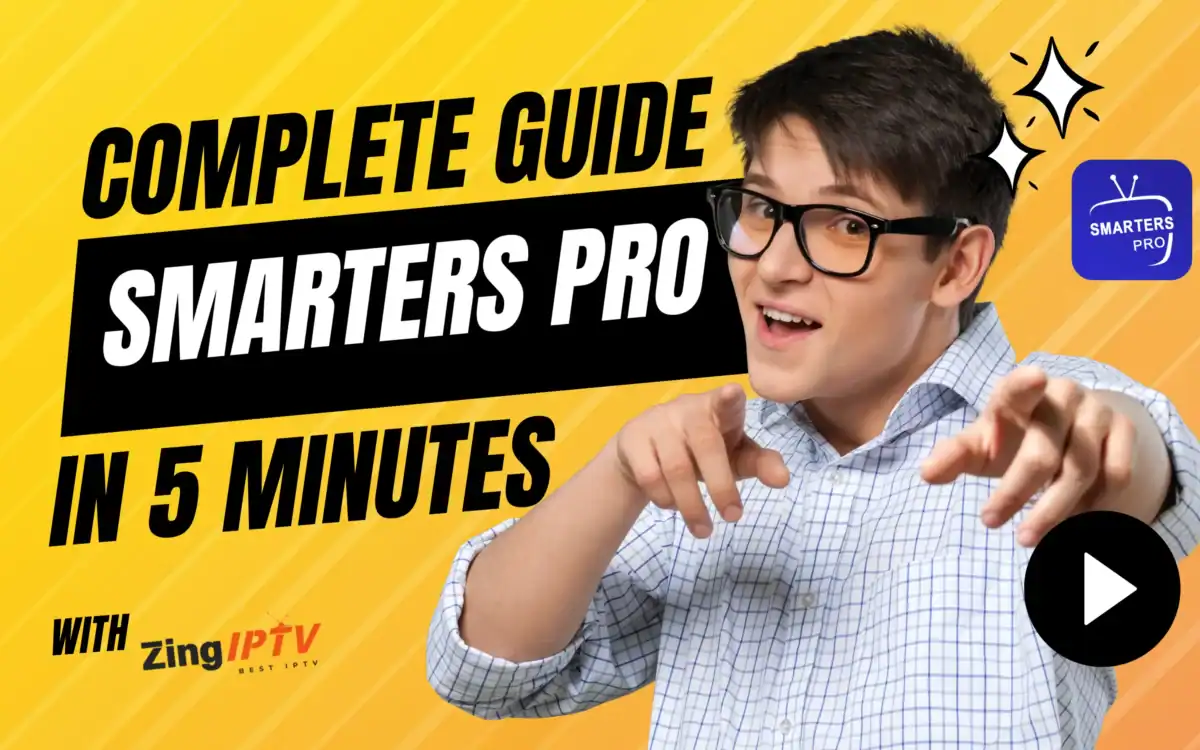
Have you successfully installed IPTV Smarters Pro but don’t know where to start with configuration? You’re in the right place! Many users find themselves staring at the app’s welcome screen, unsure how to configure IPTV Smarters Pro for optimal streaming. This comprehensive IPTV Smarters Pro setup guide will walk you through every step of the configuration process, from adding your first user profile to fine-tuning advanced settings.
Configuring IPTV Smarters Pro properly is crucial for enjoying a seamless streaming experience. Furthermore, the right setup ensures you get the most out of your best IPTV subscription plans USA service with crystal-clear video quality, stable connections, and user-friendly navigation. Whether you’re using M3U URLs or Xtream Codes API login methods, this guide covers everything you need to know.
By the end of this tutorial, you’ll have a fully functional IPTV Smarters Pro setup that delivers professional-grade streaming performance. Additionally, we’ll share expert tips for customizing the interface, optimizing video settings, and troubleshooting common configuration issues that many users encounter when they first configure IPTV Smarters Pro.
Ready to transform your streaming experience? Let’s dive into the step-by-step configuration process that will have you watching your favorite content in minutes!
Understanding IPTV Smarters Pro Configuration Basics
Before diving into the setup process, it’s essential to understand the fundamental concepts behind IPTV Smarters Pro setup guide procedures and what information you’ll need for successful configuration.
What You’ll Need for Configuration
Required Information:
- IPTV service credentials (username, password, server URL)
- Subscription details from your IPTV provider
- EPG URL for electronic program guide (optional but recommended)
- Stable internet connection (minimum 10 Mbps for HD content)
- Device with IPTV Smarters Pro installed (any supported platform)
Two Main Configuration Methods:
- M3U URL Method: Uses a direct playlist link for channel access
- Xtream Codes API: Provides username/password login with advanced features
Pre-Configuration Checklist
Before you begin to configure IPTV Smarters Pro:
✅ Verify your IPTV subscription is active and credentials are correct
✅ Test your internet connection for adequate streaming speed
✅ Close other streaming apps to free up device resources
✅ Have your subscription details readily available
✅ Ensure IPTV Smarters Pro is updated to the latest version
Furthermore, having all necessary information prepared beforehand makes the configuration process smooth and prevents common setup errors.
Method 1: Configure IPTV Smarters Pro with M3U URL
The M3U URL method is straightforward and works well for users who have received a direct playlist link from their IPTV provider.
Step 1: Launch IPTV Smarters Pro
Getting Started:
- Open the Application:
- Locate IPTV Smarters Pro on your device
- Tap or click the app icon to launch
- Wait for the main interface to load completely
- Navigate to Add User:
- Look for the “+” icon or “Add User” button
- This is typically located on the main screen
- Select it to begin the configuration process
Screenshot suggestion: Main IPTV Smarters Pro interface with “Add User” button highlighted
Step 2: Select M3U URL Option
Choosing Your Configuration Method:
- Select Input Method:
- Choose “Load Your Playlist or File/URL” option
- This option is specifically for M3U playlist links
- Avoid other options if you have an M3U URL
- Prepare for URL Entry:
- The app will display URL input fields
- Have your M3U URL copied and ready to paste
- Ensure the URL is complete and accurate
Step 3: Enter M3U Configuration Details
Required Information Entry:
- Playlist Name:
- Enter a recognizable name (e.g., “My IPTV Service”)
- This helps identify your service if you add multiple playlists
- Use descriptive names for easy management
- M3U URL:
- Paste your complete M3U playlist URL
- Double-check for any missing characters or spaces
- Ensure the URL starts with “http://” or “https://”
- EPG URL (Optional):
- Add Electronic Program Guide URL if provided
- This enables TV guide functionality
- Leave blank if not available from your provider
Configuration Example:
Playlist Name: ZingIPTV Premium
M3U URL: http://your-provider.com/get.php?username=youruser&password=yourpass&type=m3u_plus
EPG URL: http://your-provider.com/xmltv.php?username=youruser&password=yourpassStep 4: Save and Test Configuration
Finalizing M3U Setup:
- Save Configuration:
- Tap “Add User” or “Save” button
- Wait for the app to validate your URL
- Don’t interrupt the loading process
- Initial Loading:
- The app will fetch your channel list
- This may take 30-60 seconds depending on playlist size
- Be patient during the initial sync
- Verify Success:
- Check if channels appear in the interface
- Test playing a few different channels
- Confirm EPG data loads if configured
Screenshot suggestion: Successful channel list loading with categories visible
Method 2: Configure IPTV Smarters Pro with Xtream Codes API
The Xtream Codes API method provides more advanced features and is the preferred option for most IPTV services.
Step 1: Access Xtream Codes Login
Starting Xtream Configuration:
- Select Login Method:
- Choose “Login with Xtream Codes API” option
- This is typically the first or most prominent option
- Look for fields asking for username, password, and server
- Prepare Credentials:
- Have your IPTV service login details ready
- Ensure all information is accurate
- Check for any special characters in your credentials
Step 2: Enter Xtream Codes Credentials
Required Login Information:
- Connection Name:
- Enter a descriptive name for your connection
- Examples: “Premium IPTV,” “Family Streaming,” etc.
- This helps organize multiple accounts
- Username:
- Enter your IPTV service username exactly as provided
- Case-sensitive in most instances
- Avoid adding extra spaces
- Password:
- Input your IPTV service password
- Double-check for accuracy
- Consider copying/pasting to avoid typos
- Server URL:
- Enter the server address without “http://” prefix
- Example: server.provider.com or IP address
- Include port number if specified (e.g., server.com:8080)
Sample Configuration:
Connection Name: ZingIPTV Premium
Username: your_username
Password: your_password
Server URL: server.zingiptv.com:8080Step 3: Verify and Connect
Testing Your Configuration:
- Double-Check Information:
- Review all entered details for accuracy
- Ensure server URL format is correct
- Verify username and password match your subscription
- Establish Connection:
- Tap “Add User” or “Connect” button
- Wait for authentication process
- Monitor for any error messages
- Successful Connection Indicators:
- Channel categories should load
- VOD (Video on Demand) sections appear
- Live TV guide becomes available
Screenshot suggestion: Successful Xtream Codes login with loaded content categories
Need an IPTV Subscription? Get Started Today!
Ready to configure IPTV Smarters Pro but need a reliable IPTV service? Choose from our premium subscription options:
🔥 New to IPTV? Start with our 3-month trial IPTV subscription to test all features risk-free. Perfect for learning how to configure IPTV Smarters Pro with professional support!
💎 Most Popular: Get our 6-month IPTV subscription for the best balance of value and features. Includes priority setup assistance and 24/7 support.
🏆 Best Value: Choose our 12-month IPTV subscription for maximum savings and VIP benefits. Perfect for families and serious streamers.
All subscriptions include instant activation, detailed setup instructions, and compatibility with your IPTV Smarters Pro configuration!
Navigating the IPTV Smarters Pro Interface
Once you’ve successfully configured your IPTV service, understanding the interface navigation is crucial for optimal user experience.
Understanding the Main Interface
Key Interface Elements:
- Live TV Section:
- Displays all available live channels
- Organized by categories (Sports, Movies, News, etc.)
- Includes channel logos and current program information
- VOD (Video on Demand):
- Movies and TV series on-demand
- Organized by genre and popularity
- Search functionality for specific content
- TV Guide (EPG):
- Electronic Program Guide for live channels
- Shows current and upcoming programs
- Allows scheduling and reminders
- Settings Menu:
- App configuration options
- Player settings and preferences
- Account management features
Screenshot suggestion: Main interface overview with labeled sections
Channel Navigation Tips
Efficient Browsing Techniques:
- Category Filtering:
- Use category buttons to filter channels
- Common categories: Entertainment, Sports, News, Kids
- Custom categories based on your IPTV provider
- Search Functionality:
- Use the search icon to find specific channels
- Search by channel name or program title
- Voice search available on supported devices
- Favorites Management:
- Add frequently watched channels to favorites
- Create custom channel lists
- Quick access to preferred content
Program Guide Navigation
Using the EPG Effectively:
- Accessing TV Guide:
- Tap the EPG/Guide button in the interface
- Browse by time slots and channels
- View program descriptions and details
- Time Navigation:
- Scroll horizontally to view different time periods
- Jump to specific dates and times
- Set up program reminders and alerts
Setting Up Electronic Program Guide (EPG)
The EPG enhances your viewing experience by providing detailed program information and scheduling capabilities.
Configuring EPG Sources
EPG Setup Process:
- Access EPG Settings:
- Navigate to Settings > EPG or TV Guide
- Look for EPG configuration options
- Choose your preferred EPG source
- EPG URL Configuration:
- Enter the EPG URL provided by your IPTV service
- Format: usually an XML or XMLTV file link
- Test the URL to ensure it’s working
- Auto-Update Settings:
- Enable automatic EPG updates
- Set update frequency (daily recommended)
- Choose update time during low usage hours
EPG Configuration Example:
EPG URL: http://provider.com/epg.xml.gz
Update Frequency: Every 24 hours
Update Time: 3:00 AM local timeCustomizing EPG Display
EPG Personalization Options:
- Time Format:
- Choose 12-hour or 24-hour display
- Set your local timezone
- Adjust for daylight saving time
- Channel Ordering:
- Arrange channels by preference
- Group by categories or regions
- Hide unwanted channels from guide
- Program Information:
- Enable/disable program descriptions
- Show/hide program ratings
- Display episode information for series
Screenshot suggestion: EPG interface showing program schedule with detailed information
Customizing Player Settings for Optimal Performance
Proper player configuration ensures the best possible streaming quality and user experience.
Video Player Configuration
Essential Video Settings:
- Video Decoder:
- Hardware Decoder: Recommended for most devices (better performance)
- Software Decoder: Use if hardware decoder causes issues
- Auto: Let the app choose automatically
- Video Ratio:
- Auto: Maintains original aspect ratio (recommended)
- 16:9: Forces widescreen format
- 4:3: For older content or specific preferences
- Buffer Settings:
- Buffer Size: Increase for unstable connections (5-15 seconds)
- Buffer Timeout: Set appropriate timeout values
- Cache Size: Adjust based on device storage capacity
Audio Configuration
Audio Settings Optimization:
- Audio Output:
- Stereo: Standard for most setups
- 5.1 Surround: For home theater systems
- Auto: Let device determine best output
- Audio Codec:
- AAC: Most compatible option
- AC3: For surround sound systems
- Auto: Automatic codec selection
- Volume Control:
- App Volume: Control within IPTV Smarters Pro
- System Volume: Use device’s volume controls
- Boost: Increase volume for quiet content
Network and Streaming Settings
Connection Optimization:
- Network Protocol:
- UDP: Faster but less reliable
- TCP: More stable for problematic connections
- Auto: Recommended for most users
- Connection Timeout:
- Standard: 10-15 seconds
- Slow Networks: 20-30 seconds
- Fast Networks: 5-10 seconds
- Retry Settings:
- Auto-Reconnect: Enable for unstable connections
- Retry Attempts: 3-5 attempts recommended
- Retry Delay: 2-5 seconds between attempts
Screenshot suggestion: Player settings menu with optimized configuration
Advanced Configuration Options
For users who want to fine-tune their IPTV Smarters Pro experience, these advanced settings provide additional customization.
Interface Customization
Personalizing Your Experience:
- Theme Selection:
- Dark Theme: Easier on eyes in low light
- Light Theme: Better visibility in bright environments
- Auto Theme: Switches based on time of day
- Channel List Layout:
- Grid View: Shows multiple channels at once
- List View: Traditional linear channel listing
- Compact View: Maximizes channel visibility
- Language Settings:
- Interface Language: Choose your preferred language
- Audio Track Selection: Default audio language
- Subtitle Preferences: Automatic subtitle language
Parental Controls Configuration
Family-Friendly Settings:
- Content Filtering:
- Adult Content: Hide/show adult channels
- Rating System: Filter by content ratings
- Category Blocking: Block specific channel categories
- PIN Protection:
- Setup PIN: Create secure access code
- PIN for Adult Content: Require PIN for restricted content
- Settings Protection: Protect configuration changes
- Time Restrictions:
- Viewing Hours: Set allowed viewing times
- Daily Limits: Restrict total viewing time
- Bedtime Mode: Automatic content restrictions
Performance Optimization
Maximizing App Performance:
- Cache Management:
- Clear Cache Regularly: Monthly maintenance recommended
- Cache Size Limits: Set appropriate limits for your device
- Auto-Clear Settings: Automatic cache cleaning
- Background Settings:
- Background Playback: Continue audio when app minimized
- Background Updates: Update EPG and content in background
- Resource Management: Optimize for device capabilities
- Update Settings:
- Auto-Updates: Keep app automatically updated
- Update Notifications: Alert when updates available
- Beta Features: Enable experimental features (advanced users)
Troubleshooting Common Configuration Issues
Even with careful setup, you might encounter configuration challenges. Here are solutions to common problems.
Authentication and Login Issues
Problem: “Invalid Credentials” Error
Solutions:
- Double-check all login information for accuracy
- Verify subscription is active with your IPTV provider
- Test credentials on provider’s website if available
- Contact provider support to verify account status
Problem: Server Connection Timeout
Solutions:
- Check internet connection stability and speed
- Try different DNS servers (8.8.8.8 or 1.1.1.1)
- Verify server URL format is correct
- Test at different times to rule out server overload
Streaming and Playback Issues
Problem: Frequent Buffering or Poor Quality
Solutions:
- Increase buffer size in player settings
- Switch to lower quality temporarily
- Check available bandwidth with speed test
- Close other internet-using applications
Problem: No Audio or Video
Solutions:
- Change video decoder from hardware to software
- Restart the application completely
- Check device audio settings and volume levels
- Try different channels to isolate the issue
EPG and Guide Problems
Problem: TV Guide Not Loading
Solutions:
- Verify EPG URL is correct and accessible
- Force EPG update in settings
- Clear app cache and restart
- Contact provider for correct EPG link
Need Expert Help with Configuration?
Struggling with any step of the configuration process? Our expert support team is ready to help you configure IPTV Smarters Pro perfectly for your needs.
Get instant live chat support for:
- Step-by-step configuration guidance
- Troubleshooting complex setup issues
- Performance optimization recommendations
- Personalized settings advice
Our technical specialists can provide real-time assistance to ensure your IPTV Smarters Pro setup guide implementation is successful and optimized for your specific device and internet connection.
Maintaining Your IPTV Smarters Pro Configuration
Proper maintenance ensures continued optimal performance and keeps your configuration running smoothly.
Regular Maintenance Tasks
Weekly Tasks:
- Clear app cache to maintain performance
- Check for app updates and install if available
- Verify EPG data is updating correctly
- Test streaming quality on various channels
Monthly Tasks:
- Review and update settings as needed
- Check subscription status and renewal dates
- Backup configuration settings if possible
- Clean up favorites and channel lists
Backup and Recovery
Configuration Backup:
- Export Settings: Use app’s export function if available
- Document Credentials: Keep secure record of login details
- Screenshot Settings: Capture important configuration screens
- Note Custom Settings: Record any special optimizations
Recovery Procedures:
- Reinstall App: Clean installation if problems persist
- Restore Settings: Re-enter all configuration details
- Test Functionality: Verify all features work correctly
- Contact Support: Get help if issues continue
Conclusion: Master Your IPTV Smarters Pro Configuration
Congratulations! You now have the comprehensive knowledge needed to configure IPTV Smarters Pro like a professional. Furthermore, this IPTV Smarters Pro setup guide has equipped you with everything from basic configuration to advanced optimization techniques.
Key Configuration Success Factors:
- Accurate credential entry ensures successful authentication
- Proper player settings optimize streaming quality
- EPG configuration enhances viewing experience
- Regular maintenance keeps everything running smoothly
- Expert support helps resolve complex issues
Ready to Start Streaming?
With your newfound configuration expertise, you’re ready to enjoy premium IPTV streaming. If you need a reliable service to configure IPTV Smarters Pro with, consider our premium options:
Perfect for beginners: 3-month trial subscription with full setup support
Best value option: 6-month subscription with priority assistance
Maximum savings: 12-month subscription with VIP support
All subscriptions include detailed configuration instructions, 24/7 support, and instant activation to get you streaming immediately!
Start your premium IPTV journey today with confidence in your configuration skills!